.
Kibosh Light 3.0
& Parental Controls
Enjoy the same Internet you have now, only without the bad stuff.
A successful Kibosh Light setup requires the following three items:
- Subscription Status: active
- Kibosh DNS Server IP correctly entered on your WiFi Router
- This is the hard part (setup guide below).
- At least one Kibosh Browser-Plugin installed into a PC
Kibosh Light Quick Start Guide:
- Watch the Kibosh Light Setup video below
- Watch the Kibosh Light Setup video below 🙂
- Log into your Kibosh Portal
- Go to the DNS section
- Write down both of the Server IP
- Go to the DNS section
- Now, this is the hardest part – put both Server IP on your WiFi router (as shown in the Setup Video below)
- Go to Support-Center for detailed step by step
- Log into your Kibosh Portal
- Go to DNS > Agents tab
- Install a Kibosh Browser-Agent on a PC (not mobile)
- Enter your DNS-ID and Password (found at Portal > DNS > Agents) into the browser-plugin, and click Activate / Update (watch the setup video!)
- Go to test.kibosh.com – you should get Success!
- Open the browser-agent should say KiboshDNS-ON
- If you do NOT GET SUCCESS – repeat step 3, because that is the issue.
NOTES:
If you’re using your Internet Service Provider (ISP) equipment for WiFi access, you may not be able to change the Internet DNS servers (step 4 above).
Do not spent hours on Step #4 – log into your ISP modem/router and look around, if you do no see a place to change DNS call the support # on your monthly invoice and ask them where it is. Or better yet, just call them first before starting Step 4.
What to ask when you call your ISP Support #:
- Can I change Internet DNS server IP?
- If yes – ask where the setting is (you’ll probably still need to find it yourself).
- if NO you’ll need your own WiFi router
- Can I disable IPV6?
- If yes- ask where the setting is.
- If NO you’ll need your own WiFi router
If your ISP Support Tech tells you DNS cannot be changed or IPV6 disabled – then you will need to buy your own personal WiFi router.
- You can buy a good WiFi router for around $75 – example: TP-Link Archer AX3000 ($80)
- Then come back and complete this Setup Guide, you’ll have Kibosh Light working on your WiFi router in minutes.
Or get a Kibosh MT6000 WiFi router and use this coupon for 15% off: dns2025
.
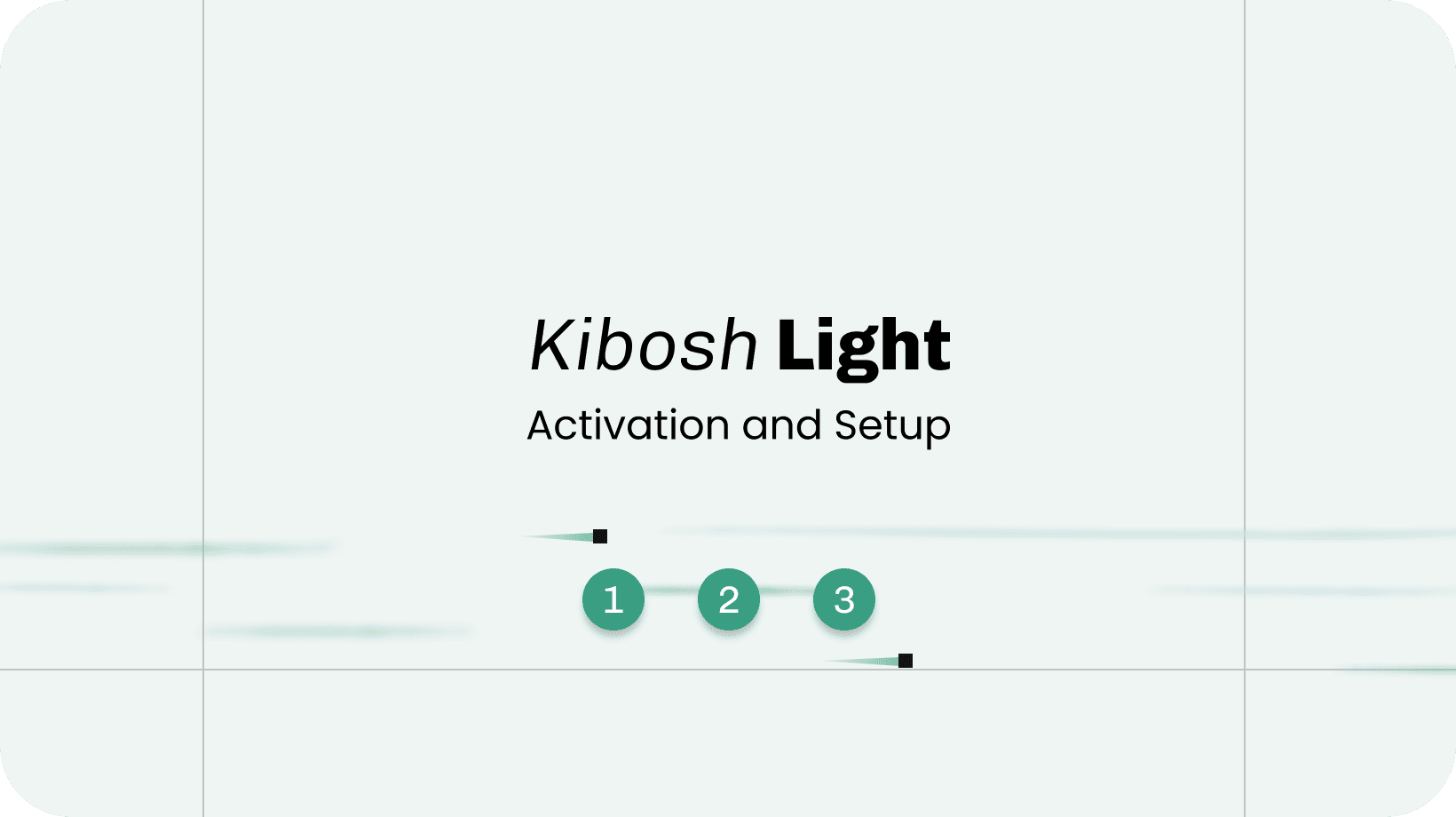
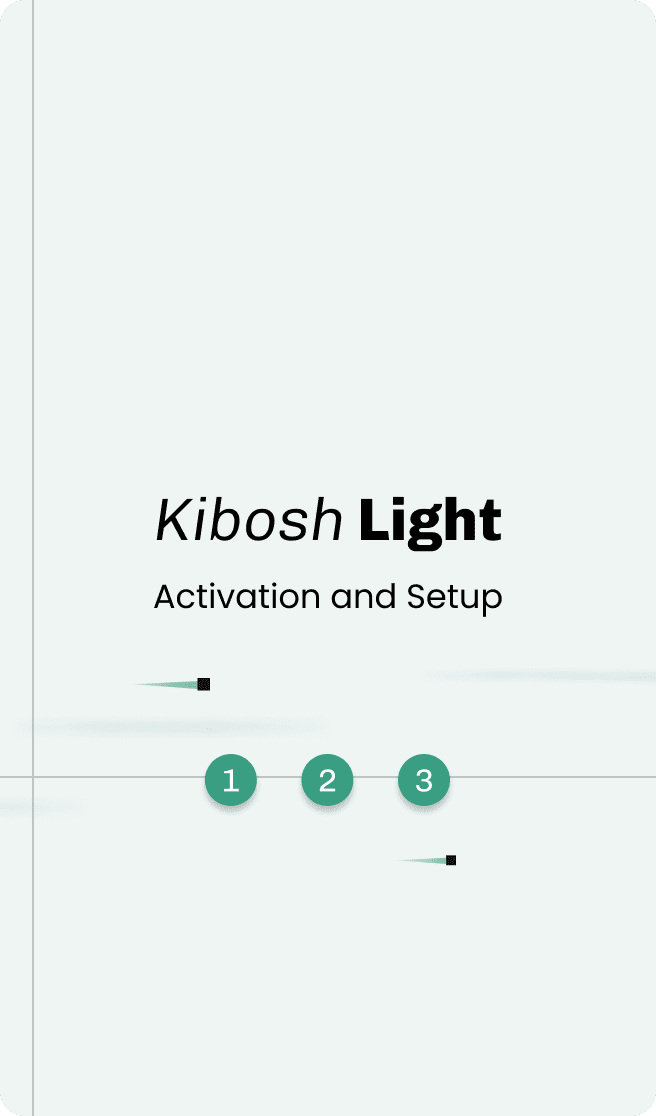
For step-by-step Installation & Troubleshooting go to Kibosh.com/Support
Kibosh Light FAQ
My browser-agents shows KiboshDNS-OFF
Scenario: you have installed a Kibosh browser-agent, and validated your DNS ID.
But the browser-agent shows KiboshDNS-OFF & your internet is still unprotected.
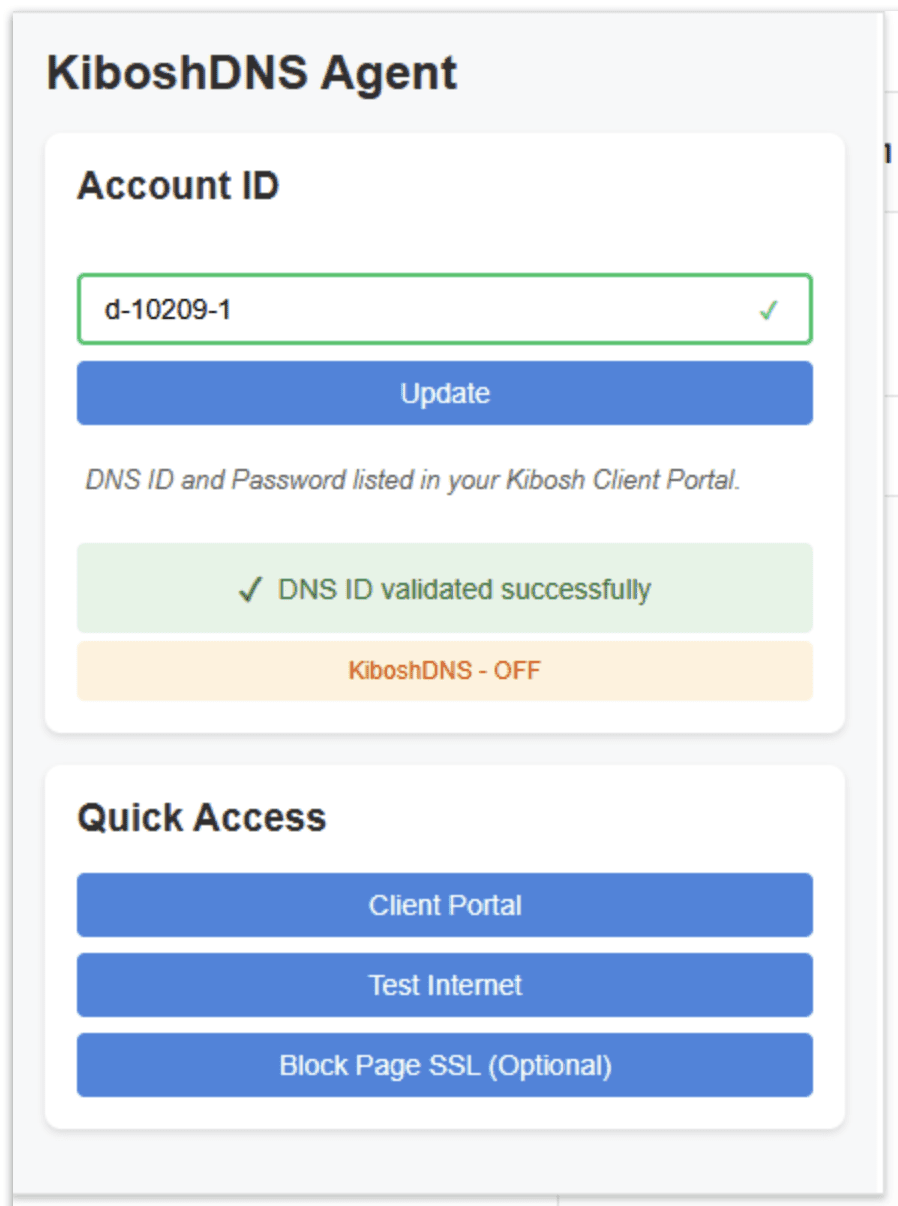
Solution: the KiboshDNS-OFF error = you have not put Kibosh DNS Server IP on your WiFi router yet, or if you did you missed something.
Please read again - you have not put KiboshDNS Server IP (as shown in your Portal > DNS tab) on your WiFi router yet. This is where you need to focus your efforts.
You can confirm this by assigning one or both of the KiboshDNS Server IP onto your local PC.
Then click Update in the browser-agent (installed on this PC), and KiboshDNS-ON will turn on, and test.kibosh.com will Success!
...because the local host is using a KiboshDNS server(s) and so the Internet is family safe (on this PC).
Once you confirm it's not a Kibosh issue, re-trace your steps with How to get Started, and work on Step #5 'Put these server IP on your WiFi router'
Get Support:
Schedule a Live Support session.
Catch someone on Live Chat at Kibosh.com
If you need remote assistance - install the TeamViewer Quick Support agent and have your ID and Password ready.
What does 'Unknown' in my Portal mean?
It means one of your Kibosh browser-agent needs to be Updated.
On a PC with a Kibosh Browser-Agent installed (we recommend installing more than one) click Update

Where do I install KiboshDNS Browser-Agents?
Chrome / Brave: Chrome Web Store
FireFox: FireFox Add-ons
Microsoft Edge: Edge Add-ons
NOTES:
- The browser-agent links your internet to Kibosh's Internet Security Service.
- You can install multiple Browser-Agents on the same PC (Chrome, FireFox, etc) - just use the same Account DNS-ID & Password.
- You can install them on laptops that leave the home/office...that change internet connections often.
- The browser-agent does not need to run every minute of every day - once a day or two is fine.
- Try to install on a stable PC on your network - the PC does NOT not have to be powered on all the time.
How do I upgrade to a Kibosh Router / Pro?
Using the same Kibosh Portal account you're using now...
- Go to Account > Subscriptions and cancel all Kibosh Light
- Go to Kibosh.com and order a new MT6000 (use coupon dns2025 for 15% off)
- When you have your MT6000...
- Install the MT6000 (quick setup guide)
- From your Kibosh Portal > Account > Activation
- Choose Kibosh Pro
- Enter your MT6000 unique Router ID
- Complete checkout
You should now be looking at your Kibosh Pro HUD with full control over your network / internet.
I have a Spectrum modem - will Kibosh Light work?
Your Spectrum modem / router will work - but only if you can disable IPV6.
Some Spectrum customers have reported that they cannot (i.e., Spectrum will not allow) disable IPV6 - and IPV6 allows a back-door patch to a raw internet. So although Kibosh Light servers have been correctly set on your Spectrum modem/router...your Internet will remain open.
Solution: purchase your own WiFi router.
How it works: The new WiFi router will attach to the Spectrum. You will then start using the new WiFi router for Internet access, and you can set Kibosh Light without issue.
Some examples of WiFi routers:
These are a few WiFi routers I have experience with and I know are reliable.
But you have lots of options in regards to WiFi routers - any of them will work with Kibosh Light.
network parental control, online protection, home router with parental controls, safe web search, website blockers
“As thou lovest thy home, those about thee, thy children, – in that, in them, ye will find that peace, that happiness ye seek.”
