.
Kibosh MT6000 & PRO 3.0
Advanced Parental Controls
Setup Guide

Setup is usually plug-n-play, but regardless once in place you do not need to do anything else – your Internet is now Kibosh-safe on every device.
Plus, if you want to, you now have the tools to take full control of that mysterious “wireless internet” that you’re paying for, and all the devices using it.
Start Here
NOTE: you should already have a MT6000 WiFi router.
Step 1 – Install the Kibosh MT6000
Step 2 – Connect to the new Kibosh WiFi
At this point your Kibosh Router should be powered on and connected.
From a PC, look for and connect to the new the Kibosh WiFi network
password abcd0001
Step 3 – Go to Kibosh.com/login and Sign-up
You can skip this step if you already have a Kibosh Portal login account.
Otherwise, complete sign-up & email validation to create your Portal account.
Step 4 – Activate Kibosh Pro
This will turn on Internet Security & Parental Controls
This step is optional.
Log into your Kibosh Portal using the account from Step 3
Choose Kibosh Pro (Router + VPN ready)
Complete checkout
Your Portal is now live, and your Internet Protected.
Step 5 – Upgrade your Kibosh Router Firmware
Upgrade your Kibosh’s firmware to get all the new features.
5. a.) Log into your Kibosh Portal
5.b.) In the top right corner of your Portal, choose your Kibosh Device:

5.c.) Go to Advanced > Settings > Firmware Upgrade
5.d.) Click ‘Upgrade Firmware to Latest Version’
Wait 5 minutes
Step 6 – (optional) Change the Kibosh WiFi name..
To be exactly the same as the WiFi you’re using now (pre-Kibosh Router).
README: do not use any quotes in your SSID / WiFi name.
This step is optional
5.a. ) Log into your Kibosh Portal
5.b. ) Go to Advanced > Settings > WiFi Settings
5.c. ) Go to Advanced > Settings > WiFi Settings
5.d. ) Change the 2.4Ghz WiFi Name & Password
Step 7 – Turn off the old WiFi
Turn off old WiFi to complete setup
If you’re currently using your ISP router for WiFi, you’ll need to turn it off
Exactly how to do this varies depending on the ISP equipment
Search the FAQ for ‘old wifi’ for instructions
Step 8 – Start using your Kibosh!
Have fun!
README: What to expect out of the gate…
- Kibosh 3.0 is a legitimate Enterprise-grade Security Appliance – and once in place it will expose (block) any malware, and back-door raw internet routes that you did not know existed in your network. This can cause some intermittent browsing issues. Search the FAQ for ‘anecdote’ for details.
- Kibosh blocks Apple’s iCloud Private Relay (iPR) out-of-the-box, because iPR is essentially an encrypted back-door-raw-internet-tor service that will:
- Expose the user to a raw internet – and will not honor any Internet Security or Parental Controls (exactly like Tor..which Kibosh also blocks by default).
- ALL of your data will go through Apple’s iPR servers – do you trust Apple that much?
- Kibosh’s blocking of iPR globally will cause Apple’s Safari to grumble and be slow.
- No worries, you have a few options:
- You have full control via the Kibosh Portal and can selectively enable Private Relay on any device(s) – search FAQ for ‘iPR’
- You can turn off iCloud Private Relay on the iOS device(s) in Settings – search FAQ for ‘iPR’
- Switch from Safari to a different (aka normal) browser like Google Chrome or FireFox.
- No worries, you have a few options:
- MAC Randomization – another recent “privacy” feature implemented by Apple, Google, Microsoft (from whom we seek to remain private) that will cause a device previously seen and tagged by your Kibosh to show up as a new device. It’s annoying, you will run into this, but it’s easy to resolved – Search the FAQ for ‘mac randomization’.
- You will do everything from controlling your MT6000, installing mobile, and managing your account from your Kibosh Portal which will work in any browser, anywhere in the world.
.
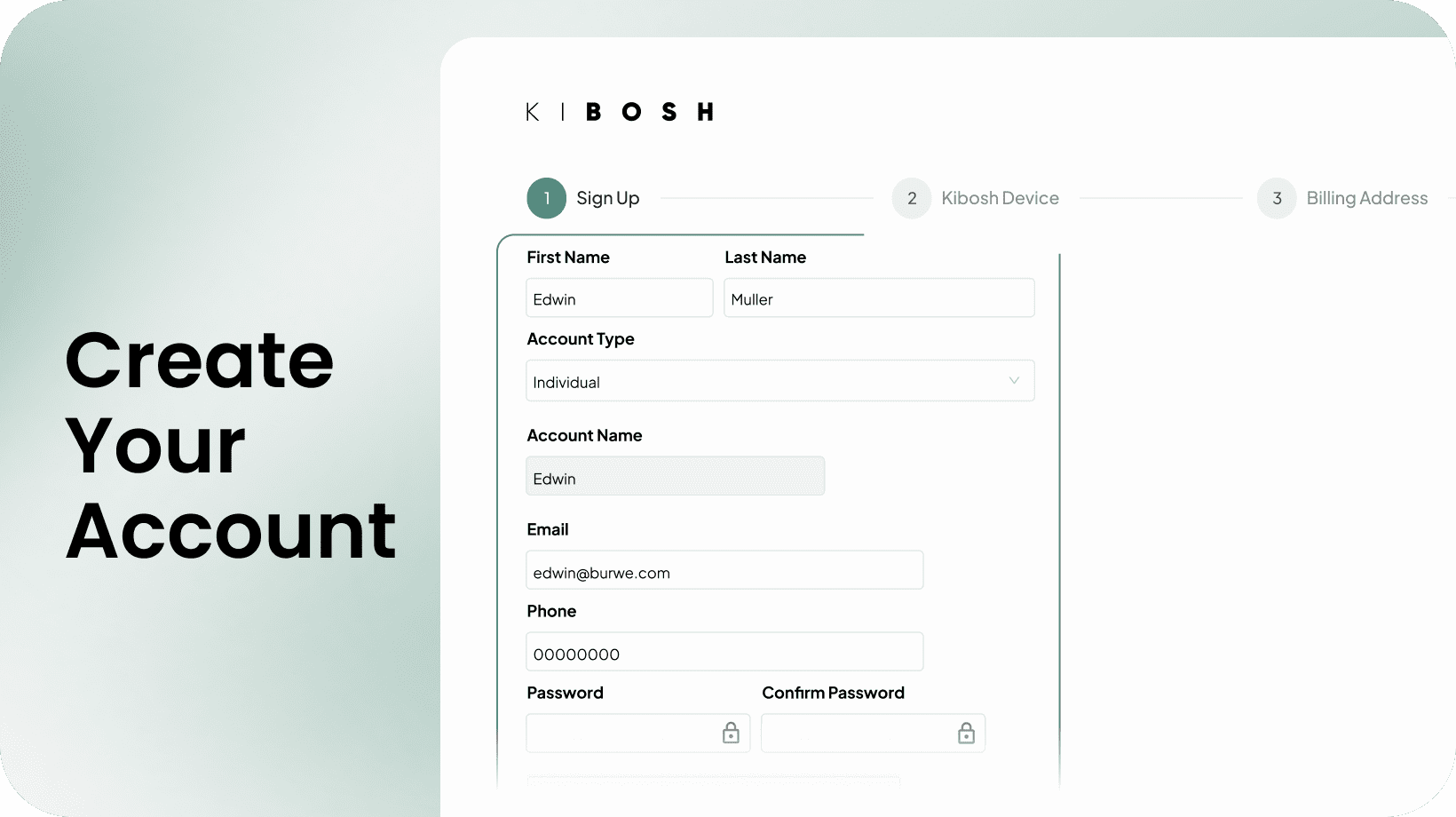
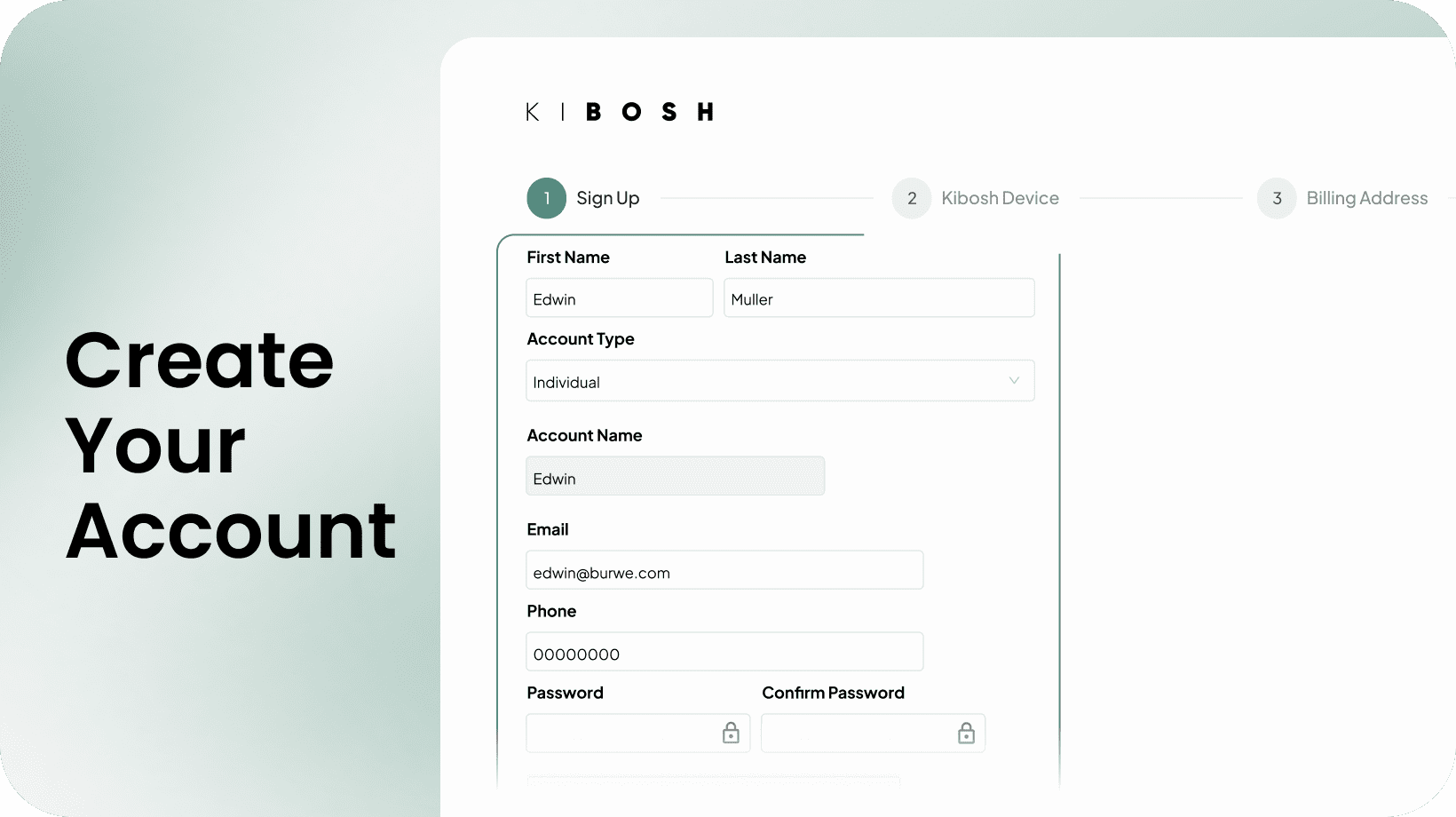
For step-by-step Installation & Troubleshooting go to Kibosh.com/Support
.
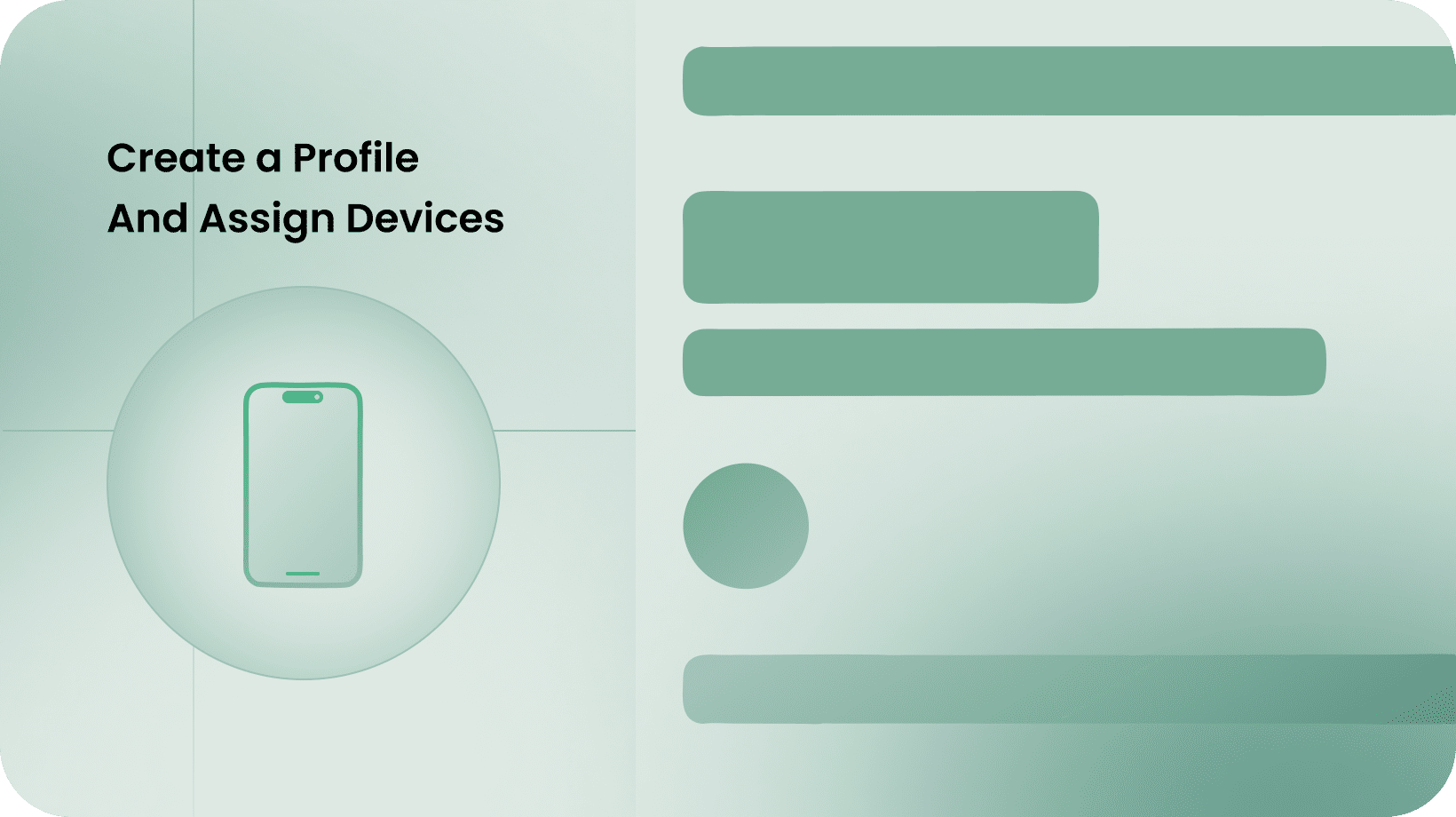
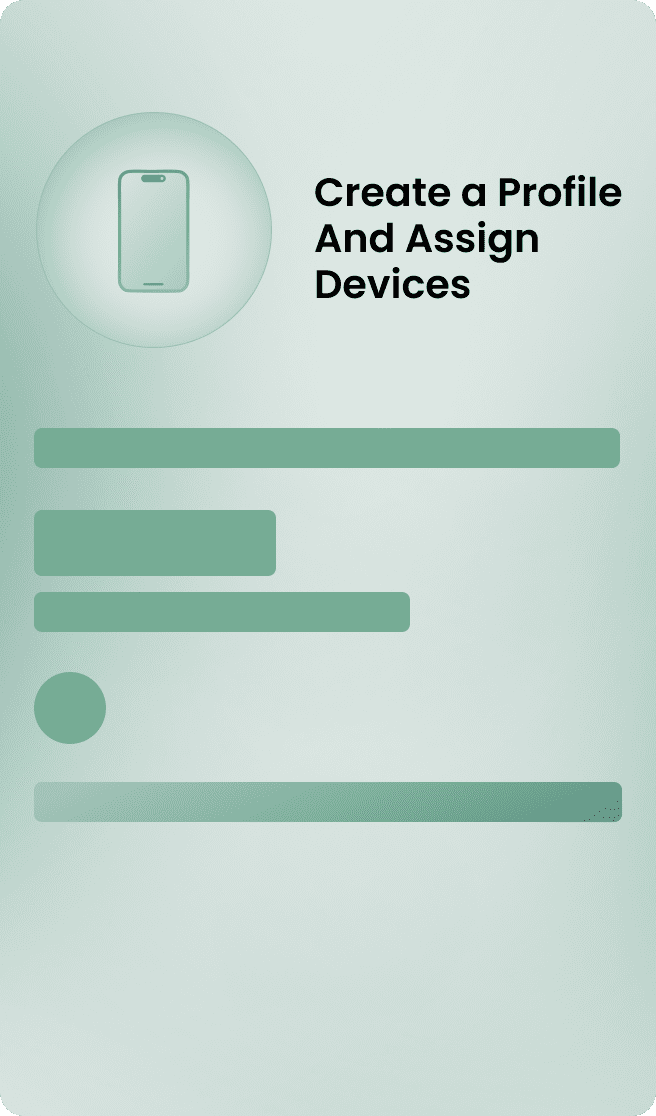
Kibosh Router / Pro FAQs
Does the Kibosh automatically block access to bad websites and images?
Yes:
- SafeSearch always enforced on Google, Bing, DuckDuckGo, Yandex and Brave search engines.
- Non-SafeSearch search engines removed.
- Bad websites continually categorized and removed from your internet.
- Malware sites continually updated and blocked.
The end result is a very clean, fast and error free Internet experience.
Will the Kibosh Router work without a Kibosh Pro subscription?
Yes, you can easily (once you know how to do it) enable / disable Kibosh Pro from your Portal.
Cancel Pro Subscription -
From your Kibosh Portal > Account > Subscriptions > and cancel your Pro subscription.
NOTE: This will turn off your all Internet Filtering and Parental Controls - your Portal will show no activity.
But, you will always have access to Portal > Dash > Settings (firewall, wifi, etc).
Re-activate a cancelled Pro Subscription:
From your Portal > Account > Activation
From the Kibosh Device drop down - choose your Kibosh Router ID
Save & Next
Complete Checkout and you will be back online with Pro.
Does Kibosh's Internet Security work even when incognito mode or tor is being used?
Yes, and Pro blocks TOR, DNS over HTTPS bypass, Apple's Private Relay, and DNS Bypass.
This is a constant battle and part of the firmware updates.
The WiFi signal seems weak - are WiFi boosters available?
The MT6000 is one of the more powerful WiFi routers on the market today.
If you are struggling with WiFi range issues we recommend WiFi range extenders:
Netgear WiFi range extender ($40)
TP-Link WiFi range extender ($90)
These are easy to install and troubleshoot.
How does Malware protection work?
Kibosh Pro will:
- Block Malware infected websites
- Show you that a Malware site has been blocked
- Your Kibosh Portal HUD will show that Malware has been detected & blocked
- You can drill into the Device > Settings and go to Malware to see exactly what site was blocked
- Most of the time it's ad tracking - look up the domain to find the source.
You do not need to take any action, Kibosh has already blocked it.
However, if you feel a particular device has a Malware infection, then you'll want to take some action.
For example, we all have devices that get Malware hits here and there for mostly ad related trackers being blocked. No big deal and in fact the ad trackers being blocked will tell you a lot about where the user has been browsing.
But let's say you have a device with a hundred malware blocks in a 24 hour period - this device most likely has a Malware infection, and if you do not address this ASAP it might spread to other devices - which your Kibosh Portal HUD will show you.
Go to the Support-Center > Malware for handling detailed instructions.
I'm having trouble shutting WiFi off on certain mobile devices...
Any mobile device with Cellular Data must have the KiboshVPN installed in order to control it from your Kibosh Portal.
Otherwise it will just switch to Cellular data if WiFi get's turned off.
Is there a log / history of attempts to access bad websites?
On a Kibosh-internet:
- one cannot search for bad content because bad terms are not allowed (SafeSearch enforced)
- there are no bad images in image search results (SafeSearch enforced)
- if one tries to go directly to a bad website it's blocked (Web Filtering Engine)
The end result is that 'searching' for bad content on a Kibosh-internet is impossible, so one could only go directly to a bad website, assuming it's not blocked which is rare.
If a bad website has not been pre-detected by Kibosh, and is accessed - that website will be listed in the history of a device, and all other websites.
Go to Dash > Devices > [device] > History.
How to turn off MAC Randomization - visual guide.
Why do some devices periodically show up in Portal / Devices with a different IP address?
Because of MAC Randomization by apple, google, microsoft.
Solution: disable Private WiFi on each device having this issue.
You only have to do it once.
How To turn off Wi-Fi MAC address randomization
Jump to:
Settings > Wi-Fi, tapping the "i" icon next to the network, and toggling off "Private Address".


And say Yes to the Tracking Warning.
NOTE: The Kibosh infrastructure is actually private and secure - and Apple can't see what you're doing which is why they use the "privacy warning" scare tactic.
macOS: System Settings > Wi-Fi > Kibosh's WiFi (or whatever you have re-named it to be) > Details > Private WiFi Address = Off

Apple will then show a 'privacy warning'

A privacy warning from Apple? Hilarious, and can be disregarded.
Android: Settings > Network & Internet > WiFi Settings (#1) > Privacy (#2) > Set: Use device MAC (#3)

Updated: 10-5-25
Please explain how does Kibosh Mobile work?
Kibosh Mobile is VPN-layer technology that extends the same family-safe internet and basic parental controls to any Apple or Android device.
This is accomplished by installing a Kibosh developed VPN onto the mobile device, which you do from your Kibosh Portal > VPNs landing page.
Q: Why a VPN?
A: For a few reasons, the main two being 1. it's the only technology available to us today where we can enforce a Family Safe Internet on mobile devices across all sources of Internet: WiFi, Cellular Data, and across all browsers (Chrome, Safari, FireFox, etc), and 2. the inherent data security of the VPN technology ( blocks tracking and hacking).
Once the Kibosh VPN has been installed from your Portal, a family-safe Internet is enforced at all times on this device. Period.
The only way the user can access the Internet is A. through the family safe VPN, or B. they turn off the VPN.
And it is mostly for B that you can monitor from your Portal:

How it works:
- Assuming you've already setup your Kibosh Router...go to Dash > VPNs in your Kibosh Portal
- Add a new VPN ($1.95 mo.)
- You will now have a new VPN Slot
- VPN Slots are perpetual in that you can rotate devices in and out, but the VPN Slot (aka license) remains.
- Now - log into your Kibosh Portal from the mobile device you want to install the VPN on
- Open the new VPN Slot and Assign this mobile device
- Choose your devices model O/S
- Follow the prompts and viola - the KiboshVPN is installed, and this devices internet is secure
- Note that once the KiboshVPN is installed - the internet on this device will not work unless the VPN is connected. So, the only way the user can access a raw unfiltered internet is to first Turn Off the KiboshVPN.
- You can monitor the VPN ON / OFF status from your Kibosh Portal
- Once you have the KiboshVPN in place, then you can monitor this device from your Kibosh Portal and layer on Parental Controls
A high-level overview of how it works:
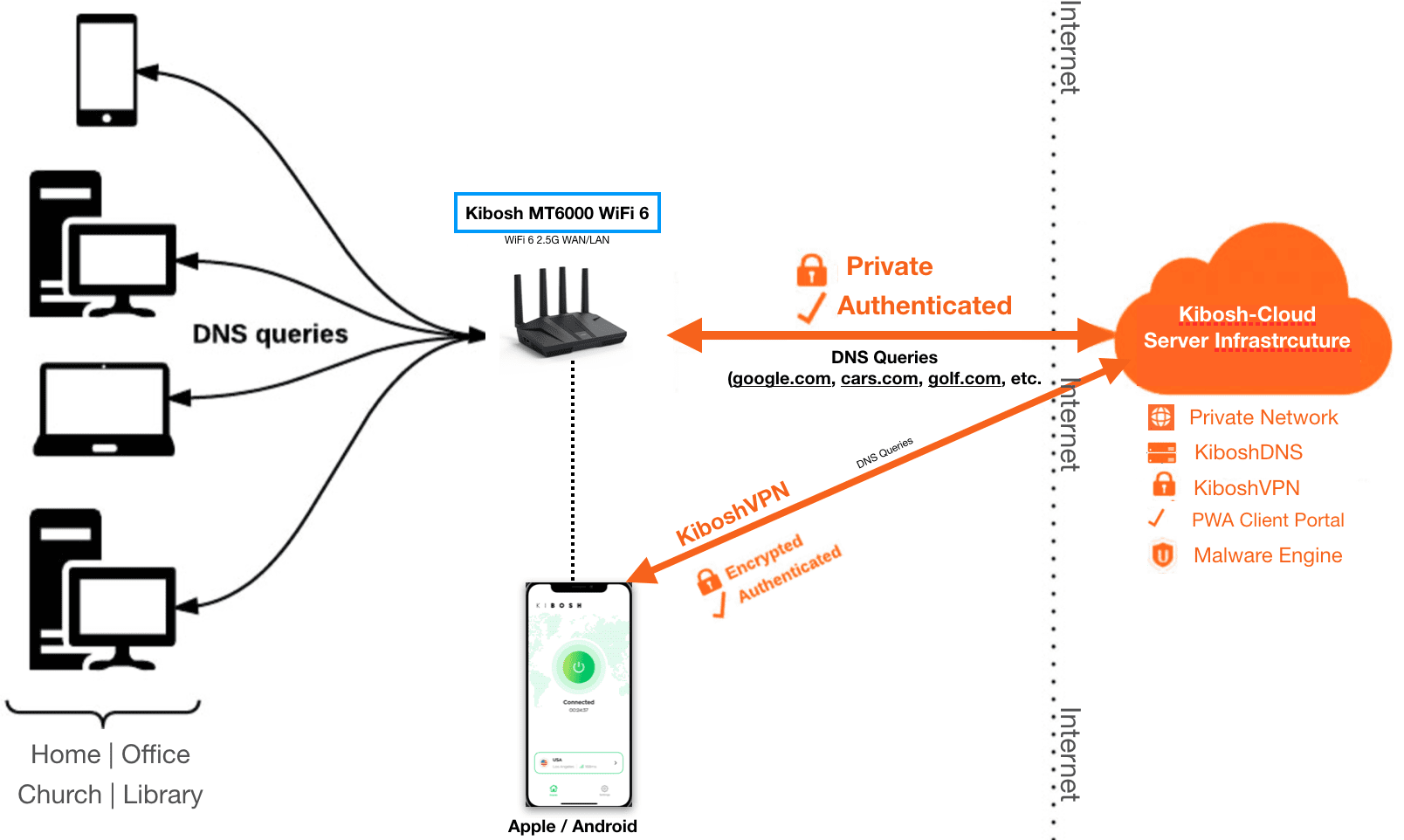
Do I need to use 5G?
Not really, we recommend turning it off as it tends to cause more trouble than it solves.
5G is supposed to be faster - maybe it is in a LAB environment, but in every day general usage we've never noticed a difference between 5G and 2.4G.
5G's WiFi is much stronger than 2.5G...so if WiFi radiation is a concern, turn it off.
5G's range is much smaller than 2.4G. So, what happens is that you have two WiFi networks (2.4G and 5G) - when your device is out of range of the 5G, which is most of the time, said device will need to auto-switch to 2.4G, but if it doesn't you'll need to manually do it.
In summary - you can turn it off without causing any problems.
When my internet schedules are applied - will the user be kicked off YouTube or Netflix if they are in the middle of a stream?
Yes.
When an Internet Schedule triggers - all internet activity will stop working on the Device or Profile.
TIP: always give a 3-5 minute cushion for an Internet Schedule to take affect on the Device / Profile.
How can I tell when someone has been using the internet for that day?
Go to Dash > Bandwidth.
Choose the device.
Pick the day.
Look at the Total bandwidth usage chart - this will tell when there was Internet activity for that day.

So, we know the user of MBP-Darling(N) was active on the Internet starting around 15.30 Military Time (which translates to 3.30 pm) on 7-29-25.
We can also know what they were doing by going to History and looking at the sites being accessed during the active times.
When I search for 'porn' it's not blocked by Google - why not?
Q: When I search for 'porn' on Google it still works - why?
A: On a Kibosh-internet Google, Bing, DuckDuckGo, Brave, Yandex and SwissCow are always in SafeSearch ON mode - no matter what device.
SafeSearch ON = no porn related content will be returned: web, images, videos, search terms.
Note however, Google's SafeSearch will still allow searches for terms like 'porn', or 'nude' - for research purposes.
But, on a Kibosh-internet Google will never return pornography for any query. Go ahead and test it.
Google SafeSearch will not allow 'porn nude xxx' for example:

Why do my devices keep showing up multiple times, and stop working in Profiles (MAC Randomization)?
It's because of Apple / Microsoft Wi-Fi MAC Randomization.
Another useless 'feature' for our protection.
Solution: Simple - you will need to disable Private WiFi on each device having this issue.
You only have to do it once.
How To turn off Wi-Fi MAC address randomization -
On iOS: iPhone / iPad
Settings > Wi-Fi, tapping the "i" icon next to the network, and toggling off "Private Address".


And say Yes to the Tracking Warning.
macOS: System Settings > Wi-Fi > Kibosh's WiFi (or whatever you have re-named it to be) > Details > Private WiFi Address = Off

Apple will then show a 'privacy warning'

A privacy warning from Apple? Hilarious, and can be disregarded.
FYI: The Kibosh infrastructure is private and secure - and Apple can't see what you're doing.
Windows -
How to track down Internet issues using Ping.
How to troubleshoot Internet issues with ping.
Ping is a wonderful, free, tool that you can use to easily troubleshoot various Internet related issues.
Ping operates by sending Internet Control Message Protocol (ICMP) echo request packets to the target host and waiting for an ICMP echo reply. It measures the round-trip time (i.e. Internet Speed ) from transmission to reception, reporting errors and packet loss.
How to open ping:
- Windows
- Navigate to the desktop (minimize all other windows) and hit the Windows key + R on your keyboard to open Run, and then type CMD in the Open: box, and then hit enter. This will open a DOS shell in which you simply type ‘ping [IP or domain]’.
- MAC OS
- Open Applications > Utility > Terminal. Then type ‘ping [IP or domain]’
- IOS & Android
- You’ll need to install a free Ping utility from the app store.
You will want to run 3 ping sessions:
- Ping your router – this will tell you if the issues are in your home / office.
- For Kibosh owners this is: ping 192.168.10.1
- Ping 8.8.8.8 – this will tell you if your ISP is working.
- 8.8.8.8 = Google Public DNS
- Ping test.kibosh.net – this will tell you if Kibosh is working.
⇒ TIP: Start each ping, and leave them running all the time. Whenever you detect or suspect an issue, look at these pings.
1. Ping your router which is 192.168.10.1 (see how to find your router IP if using a non-Kibosh router)
If you receive a Reply from … then your internal network is good, and that is not the issue.
If you receive Request timed out ... then your issue is with your router.
2. Ping 8.8.8.8
If you receive Reply from … then your Internet is up, and your ISP is working correctly.
If you receive Request timed … out then call your ISP because they are having issues.
3. Ping test.kibosh.net
If you receive a Reply from … then your Internet and Kibosh are working fine. Try rebooting your PC, and all routers.
If you receive a Request timed … out then Kibosh is the issue. Reboot your ISPs equipment, the Kibosh router and your PC device and repeat the test. If ping to kiboshdns.com fails please submit a support ticket or call 888-727-3018.
Google DNS to run pings against:
- 8.8.8.8
- 8.8.4.4
Note that any public DNS IP would work.
TIP: note that the ping time=# is your Internet speed. The # should be steady, and low – the lower the faster your Internet is. Anything under 40ms is imperceptible to the human eye, anything over 40ms and you’ll notice the slowness. To see it in action, run a ping session, and then start downloading a large file – you’ll see the time=# go up during the download, then down when completed.
How to turn off WiFi Mac Randomization (step-by-step).
Q: Why do some devices show up as a new device (and losing all filter / schedule settings)?
A: Because of MAC Randomization - you'll want to turn this off on iOS / Android for the Kibosh WiFi only. When you turn it off - the original device will show back in your Portal, along with all the filters and schedules.
----
WiFi Mac address randomization is a, to date, dubious "privacy feature" recently implemented by our friends at Google, Apple, Microsoft.
This new "feature" will cause mobile devices to show up in your Portal with a new IP every 14 days or so, until you turn it off.
-
- Open the Settings app and tap Wi-Fi.
- Tap the information button next to the Kibosh WiFi (or whatever you renamed it too)
- Toggle the Private Wi-Fi Address setting to Off.
-
- Open the Settings app and go to Network & internet > Internet.
- Tap the gear icon next to the Kibosh WiFi (or whatever you renamed it too)
- Tap Advanced > Privacy.
- Select Use device MAC instead of "Use randomized MAC".
-
- Go to Settings > Network & Internet > Wi-Fi.
- Select Manage known networks, and choose Kibosh WiFi (or whatever you renamed it too)
- Click Properties, and turn off the Use random hardware addresses setting.
- Open System Settings and click Wi-Fi in the sidebar.
- Find the Kibosh WiFi (or whatever you renamed it too) and click the three dots or Details button next to it.
- Set the Private Wi-Fi Address option to Off.
Updated: 10-5-25
What is Kibosh Mobile pricing?
1 x VPN = $1.95 / mo
3 x VPN = $3.95 / mo
10 x VPN = $8.00 /mo
Each VPN is perpetual and can be re-assigned, uninstalled, re-installed as needed.
You can add & remove Kibosh VPN as needed from your Portal > Account > Activation section:
- When you add a new VPN Subscription, a new VPN Slot will appear in your Portal > Mobile which you can then assign & install.
- When you cancel a VPN Subscription, that VPN Slot will go away and the VPN will terminate (if it's being used).
- If you change your mind - you can re-enable that VPN Slot by going to Account > Activation and choose that VPN from drop-down, and complete checkout.
Why does it take so long for new devices to show up in my Portal?
There is a default 15 minute MT6000 > Portal update cycle.
So, worse case scenario, it takes 15 minutes before your Portal shows a change to your Devices page.
However, you can force immediate updates by logging into your MT6000 Admin: http://192.168.10.1 > Do Full Sync With Server.
New changes will show in your Portal in under 2 min.
Safari does not work right and it's very slow...
Issue: Safari on mobile defaults to using Apple's Private Relay which is essentially a back-door raw internet tor service.
Kibosh blocks Apple's Private relay globally (for everyone) by default (along tor and other back-door raw internet services like Google's DNS over HTTPS) otherwise anyone using an iPhone / iPad would have zero filtering.
Solution(s):
- You can re-enable the Apple Private Relay on any iPhone / iPad by going to Devices > Filters > Other > enable Apple's Private Relay.
- Use a different browser like Chrome, FireFox, Edge or Brave.
Google WiFi work with Kibosh Router?
Yes - if you connect the Google router downstream from the Kibosh MT6000 (Kibosh LAN to Google WAN), your existing Google mesh setup will work like it always has.
Your Kibosh Portal will see the Google Mesh router as a single device that you can manage.
Google's Mesh devices aren't traditional range-extenders. They are tied intimately with your Google Account and will only work with other Google WiFi / Routers.
See Supported Mesh Access Points in this FAQ
Updated: 11-15-25
How can I block YouTube?
To block YouTube you would need to block all of Google, because once you're logged into any Google service, like gmail, you have access to all Google services, like YouTube, without having to log in again. And blocking Google is impractical.
What we can do is enforce YouTube's Moderate or Strict Mode, per device or Profile:
- YouTube Moderate Mode is good at blocking explicit content, and turns off Comments.
- YouTube Strict Mode is very good at blocking explicit content, and tends to overblock.
- Use this if you want to turn YouTube off.
How to enforce YouTube Strict / Moderate Mode:
From Portal > Devices > [pick device] > Filters > Social > YouTube:

Example Scenario: How to schedule YouTube to shut off (i.e., go into Strict Mode)
- Log into your Portal
- Go to Filters > [choose device] > Social > YouTube Strict Mode -> choose Schedules
- Set the Schedule
NOTE: schedules do not work on mobile devices with VPN.
Kibosh Security
Bypassing the Kibosh -
PC/ Mobile:
We take much time and effort to research, and block back-door methods of easily bypassing the Kibosh's Internet security: tor is blocked, DNS over HTTPS is blocked, Apple's private relay is blocked, search proxies are blocked, etc.
The end result is that anyone who wants to access bad content is not going to use the Kibosh, it's too difficult.
This includes mobile devices with the Kibosh VPN installed.
Physical Security:
If you are concerned about physical security (i.e., the kids can simply plug into the ISP modem/router LAN port) your options are:
- Put the ISP modem/router into a lock box
- Use these ethernet port blockers to secure all open LAN ports
- These are very effective
Mobile Security:
- As long as the Kibosh VPN is ON - the internet is safe and cannot be bypassed
- You can easily monitor the ON/OFF status from your Kibosh Portal
- You can sign up for email alerts
The Kibosh VPN will secure the internet no matter what browser, or what Internet is being used.
The Kibosh VPN will prevent another VPN from being used.
For an even more family safe mobile environment, we recommend layering on additional parental controls provided by Apple / Google - mainly to monitor / approve what apps can be installed.
Follow this guide to apply an additional layer of Parental Controls on iOS / Android.
How to setup a WiFi range extender with your Kibosh.
NOTE: Most WiFi range extenders support bridge mode, allowing them to connect to your Kibosh via an Ethernet cable and create an extended WiFi network managed from your Kibosh Portal.
Range extender / Mesh AP Setup - two options:
- WiFi range extender / mesh Access Point (AP) systems in their standard setup will work fine with your Kibosh, but you cannot see or manage any of the devices using the APs for internet access.
- You can however monitor, manage and control the WiFi range extender / Mesh AP (just not each device using said AP).
- The same WiFi range extender / mesh Access Point (AP)s can be put into Bridge Mode and attached to your Kibosh via Ethernet cable or Wireless Bridge (point to point).
- Each WiFi range extender / Mesh AP must be connected to the Kibosh via Ethernet cable or Wireless Bridge
- Each WiFi range extender / Mesh AP will have it's own WiFi SSID: (Kibosh, Kibosh_ex1, Kibosh_ex2, etc).
- In this setup you will be able to monitor, manage and control every device from your Kibosh Portal
Question: I'm unable to run an Ethernet cable to the WiFi range extender / Mesh AP - what can I do?
Answer: For those runs where an Ethernet cable is not possible, use a Point to Point Wireless Bridge (we use this one) - they are very stable and can be placed outdoors.
Step-by-step (updated as we test each mesh system):
How to setup TP-Link Deco (10/25):
- Attach your Deco AP (example) to the Kibosh LAN via Ethernet cable
- power cycle both Deco & Kibosh
- Install the Deco app from App Store
- Follow the standard Deco setup guide to connect the app to the Deco AP
- Once you have the Deco working...
- From the app go to Advanced and set the following:
- Operation Mode: Access Point
- Smart DHCP: Disabled
- Fast Roaming: Disabled
- Beamforming: Disabled
- From the app go to Advanced and set the following:
Now, you will have the Deco WiFi, whatever name you set it to in the Deco App, and you will have the Kibosh WiFi (configured in Portal > Advanced > Settings > WiFi Settings) - but you will still see all devices (+ the deco AP) and be able to manage them.
So you will still have two WiFi (Kibosh + Kibosh-2 for example):
Kibosh = MT6000
Kibosh-2 = Deco AP
Final Step: be sure to turn off MAC Randomization (rotating MAC) settings on the Kibosh-2 WiFi (see FAQ for instructions).
------
Google Mesh: coming soon
Updated: 10-26-25
How to turn off the old WiFi network
Once you have your Kibosh up and running - the final step is to disable the old WiFi network.
If you're replacing a privately owned WiFi router with the Kibosh MT6000 - then you're all set.
If you were using your ISP modem/router for WiFi - then you DO need to complete this step.
How to turn off the old WiFi on ISP modem/router:
There are 2 ways to do this:
-
- Easy: put the Modem into Bridge Mode
- Call your ISP's tech support and ask them to put your (their) modem into Bridge Mode
- This is a common request and they will know what to do
- They need to put the modem into Bridge Mode, you cannot do this
- When they are done, reboot the Modem and the Kibosh
- Call your ISP's tech support and ask them to put your (their) modem into Bridge Mode
- Moderate: Manually log into the ISP's Modem/Router and disable WiFi
- GENERAL STEPS:
- TIP: Search DuckDuckGo for 'how to turn off WiFi [modem model & isp name]' to find specific instructions
- Connect your PC to your old WiFi (just like you've always done).
- Go into your PC's WiFi network settings and locate the IP address - and write down the gateway / router IP
- Usually one of these: 192.168.1.1 / 192.168.0.1 / 10.0.0.1 / 192.168.254.254
- TIP: Search DuckDuckGo for 'how to find my ip address ios' for example, you'll find many guides
- Enter this Gateway IP into your browser (ex: http://192.168.1.1) and you will get your ISP modem/router login page
- Now you need to login
- Look under the ISP modem/router for the login ID and password
- You may need to call your ISP support # and ask then for it
- Now you need to login
- Once logged in, look for WiFi settings - and there will be an option to disable
- Save changes.
- (optional) Log to your Kibosh Portal
- Rename 2.4Ghz WiFi to be same as the old one
- Save Changes
- GENERAL STEPS:
- Easy: put the Modem into Bridge Mode
ISP Guides -----------
Updated: 12-8-25
How to setup Starlink with Kibosh
You will need the Starlink ethernet adapter.
- Log into your Starlink app
- Go to Main Router
- Go to Settings
- Choose Router (not Starlink)
- Go to Bypass Mode
- Slide to Bypass
- Run Ethernet cable: 1 end into the Starlink ethernet adapter, the other end into the Kibosh MT6000 WAN port
- Power-cycle reboot (pull power chord) on BOTH the Starlink router and the Kibosh router.
- In about 2-4 minutes you should be online - the Kibosh MT6000 is now your main WiFi router.
How to factory reset by router (i.e., restore to normal) your Starlink Router.
Updated: 10-14-25
How to block Top Level Domains (TLD)
How to block TLD globally:
- Log into your Portal
- Go to Filters
- Choose All
- Choose Custom
- Enter the TLD as follows - one per line:
- .ru
- .es
- .online

Eero mesh bridge mode
By putting your eero AP(s) into bridge mode you will be able to see and manage your network through your Kibosh Portal.
The only caveat is that bridge mode requires that one eero remain hard-wired into a Kibosh MT6000 LAN port.
How to bridge your eero’s
- Create your eero network: Follow the setup flow in the eero app.
- Connect the main eero to an open Kibosh MT6000 LAN port.
- If you already have an eero network, open the eero App and tap the Settings tab.
- Tap Network settings.
- Under Network services, select DHCP & NAT.
- Switch your selection from Automatic to Bridge.
Portal says No Active Subscription - but I've already activated Pro
You need to re-link your MT6000 to your Portal:
- Connect to your Kibosh
- Go to http://192.168.10.1
- Log in using the same Kibosh.com/login password
- Click 'Reset to Factory Defaults'
- Wait about 3 min.
- Now your Portal should be correct.
Updated: 10-16-25
My internet seems slower now.
The first thing to check - what does your Portal > Home page say your Internet speed is?

If it's Excellent or Good you should be all set.
Questions to answer:
- How are you coming to the slow conclusion?
- How is it impacting your Internet experience?
- Can you replicate it on every device?
As per the Kibosh Router Setup Guide - did you reboot your PC + the ISP modem/router + Kibosh?
Still need help - Kibosh Support Options
How can you reliably ascertain if Kibosh is slowing your internet down.
We will us a simple persistent ping command.
Before installing the Kibosh MT6000:
Open a command prompt on Windows, and Terminal on Linux.
Run: ping bing.com -t
Take a snapshot
Now install the Kibosh MT6000 (setup guide):
Reboot your PC
Open a command prompt on Windows, and Terminal on Linux.
Run: ping bing.com -t
Take a snapshot
Compare the two: time=24.xxx ms

Look on your Portal > Home and click Internet to see a speed chart.
How to Setup a TP-Link Deco Mesh System with your Kibosh
- A Mesh device is essentially a WiFi router, also called an Access Point, or Range Extender.
- Multiple Access Points broadcasting the same SSID = a Mesh Network.
- SSID = WiFi network name
All existing Mesh Systems & Range Extenders will work with your Kibosh.
TIP: for long physical connections (from house to barn for example) use a WiFi point-2-point Wireless Bridge. They are easy to setup and work very well even in inclement weather.
Example WiFi Bridge: TP-Link Omada Point 2 Point Outdoor Bridge ($120)
START HERE:
If you do not already have a TP-Link Deco Mesh System - any of them will work.
You already have TP-Link Deco mesh system:
-
- First, turn off your Deco Mesh APs, and then setup your Kibosh Router per this setup guide -
- DO NOT RENAME THE KIBOSH SSID (step 6 in setup guide)
- DO NOT RENAME THE TP-LINK MESH SSID
- Take the TP-Link Deco - Main AP and attach it to the Kibosh MT6000 - (Deco AP: WAN port to MT60000: LAN port)
- Put the TP-Link Deco - Main AP into Access Point Mode (see how)
- Power cycle both the MT6000 and TP-Link Deco - Main AP
- Wait until you see two WiFi: 1. Kibosh, 2. whatever your TP-Link Deco Mesh WiFi is
- From your PC - connect to the TP-Link Deco Mesh WiFi
- First, turn off your Deco Mesh APs, and then setup your Kibosh Router per this setup guide -

-
- NOTES:
- You can optionally turn off the Kibosh Router WiFi and use the TP-Link Deco WiFi exclusively
- All devices connected to your Kibosh via the TP-Link Deco System will show up as 'lan' devices
- NOTES:
Mesh Systems that work with Kibosh:
- TP-Link Deco in Access Point / Bridge Mode
- Search this FAQ for setup instructions
- Orbi in Access Point / Bridge Mode
- Known to work, but no setup guide yet (search web)
- Eero - search this FAQ for instructions
- Unifi in Access Point / Bridge Mode
- Known to work, but no setup guide yet (search web)
Wireless Range Extenders that do NOT support Access Point. /Bridge Mode:
- Google Mesh (because the Google Mesh does not support Access Point / Bridge Mode)
How to configure a TP-Link Deco - Main AP:
- Attach your Deco AP (example) to the Kibosh LAN via Ethernet cable
- power cycle both Deco & Kibosh
- Install the Deco app from App Store
- Follow the standard Deco setup guide to connect the app to the Deco AP
- Once you have the Deco working...
- From the app go to Advanced and set the following:
- Operation Mode: Access Point
- Smart DHCP: Disabled
- Fast Roaming: Disabled
- Beamforming: Disabled
- From the app go to Advanced and set the following:
Updated: 12-9-25
Kibosh will expose resident malware in a network - an anecdote
Kibosh is an Internet Security Service that has been in production for 15+ years, and it will block and expose any bad stuff resident on your network.
Which means, if you have any form of malware present on any of your devices, these will be blocked and exposed - usually by causing HTTPS browsing issues. Maybe best explained via an anecdote...
Issue:
Skylar installed a Kibosh Router and was very happy with the new internet overall.
However, on Sklyar's PC using the Chrome Browser, ever since Kibosh was installed accessing certain websites stopped working - always giving the annoying the 'Your connection is not private' error:

Skylar opened a Help Desk Ticket - asking why the Kibosh Router is blocking these sites? And included the URL of one of the sites that stopped working: htps://search.yahoo.com/search?fr=mcafee&type=E210US714G0&p=chem+made+clear
Resolution:
Skylar was asked to check Chrome to see what the default search engine was set to - and Skylar found that it been changed from Google to a shopping site - Skylar changed it back to Google, and then all the sites worked fine.
In other words, Skylar's Chrome had a browser-hijacker malware that Kibosh was now blocking - which was causing all the 'Your connection is not private' browsing errors.
Skylar was asked to install a second browser FireFox, and try to access those the same sites - and they all worked fine. More confirmation Chrome has been hijacked.
iCloud Private Relay (iPR)
Q: Why does Kibosh Block iPR by default?
A: Because any Apple device using iCloud will always use iPR by default when browsing the Internet. Thereby exposing the user to a raw internet, even with a Kibosh in place. Therefor, iPR must be blocked - but you can easily turn it back on, turn it off, or use a different browser to make the annoyance go away.
How to turn iCloud Private Relay off on your Apple device - so that A. Safari will stop being slow, and B. Apple will not see all your data:
On iPhone or iPad:
-
- Open the Settings app.
- Tap your Apple ID (your name) at the top.
- Select iCloud.
- Tap Private Relay.
- Toggle the switch to turn it off.
- Confirm by tapping Turn Off Private Relay.
How to selectively enable iPR on any device from your Kibosh Portal:
- Log into your Portal
- Go to Filters
- Choose your Apple device from the drop-down
- Select Other
- Scroll to bottom and select Enable Apple Private Relay
Updated: 11-20-25
network parental control, online protection, home router with parental controls, safe web search, website blockers
“Keep thy face then toward the light and the shadows fall behind.”