.
Kibosh Mobile
& Parental Controls
When the Kibosh VPN is installed, and turned ON, the internet on that device will always be Kibosh-safe.
KiboshVPN cannot be installed from the App Store – it’s exclusively installed from your Kibosh Portal.
How to install your first VPN:
- Watch the VPN Setup Video
- Log into your Kibosh Portal
- You should see one unassigned VPN slot.
- For Pro customers this VPN will always be available in your Portal.
- You should see one unassigned VPN slot.
- Kibosh Pro:
- From the mobile device – log into your Kibosh Portal
- Browse to Mobile and open the unassigned VPN Slot
- Choose the mobile device from drop-dow and assign to this slot
- Choose your mobile type: Apple or Android
- Click Download VPN
- This should take you to the KiboshVPN in the App Store
- Install KiboshVPN, follow the prompts
- If it fails for some reason start over – it will work but sometimes timeouts and popups get in the way.
- Kibosh Light:
- Log into your Kibosh Portal on the mobile device you want to install the KiboshVPN on
- Open the VPN Slot
- Choose your mobile type: Apple or Android
- Follow the prompts to install the KiboshVPN
For detailed step-by-step install and management, go to the Support-Center > Kibosh Mobile
.
Video Guides on YouTube:
- How to deploy Kibosh Mobile to an Android Pixel
- How to deploy Kibosh Mobile to an Apple iPhone
- How to add more Kibosh Mobile VPN Slots
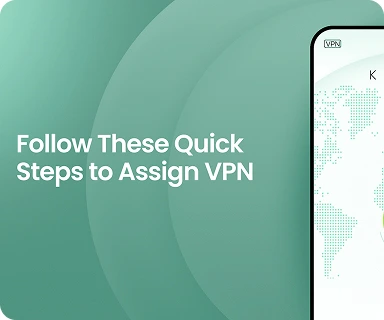
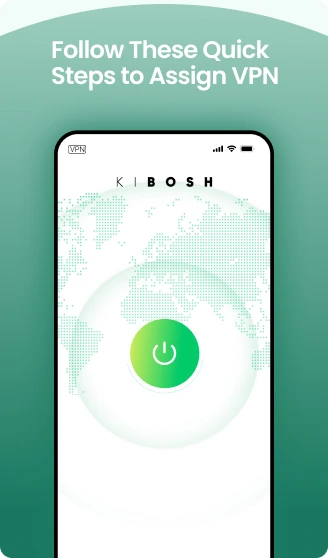
For step-by-step Installation & Troubleshooting go to Kibosh.com/Support
Kibosh Mobile FAQ
Troubleshoot Filters
Coming Soon: Scheduler and Pause on VPN devices even when remote (texting and phone will still work).
NOTE: filters take longer to apply and un-apply on VPN Devices than all other Portal devices.
How to resolve filters not being applied:
- From your Portal > clear any filters already set, and then re-block them
- Restart the apps(s) you're trying to block on the mobile device (to clear caches)
- Remove any previously installed parental control type apps (pre-Kibosh)
- Wait 10 minutes
- Test again
- FYI Method: ping the app domain using an app like Net Analyzer (216.234.107.203 = blocked)
Open a ticket with Kibosh Support.
NOTES:
- YouTube Strict Mode is temp offline for a VPN device (only when remote)
Updated: 11-3-25
Kibosh Mobile VPN-Layer Security how to install.
The Kibosh Router solves the problem of a raw internet at the home / office.
KiboshVPN will extend the same protection to any Apple or Android device.
Once KiboshVPN has been installed:
- The internet will always be Kibosh-safe no matter what Internet (WiFi / Carrier) is being used. he Internet will not work unless
- The internet on this device will not work unless the VPN is connected.
- You can monitor the VPN status and apply parental controls from your Kibosh Portal > VPNs tab.
How to install the Kibosh VPN onto a mobile device:
- Log into your Kibosh Portal
- Go to VPNs
- Tap Add VPN+
- Complete checkout
- Now, from your Portal > VPNs tab there should be a new VPN Slot
- Open the new VPN Slot
- Assign a mobile device
- DO THE REST FROM THE MOBILE DEVICE
- Log into your Kibosh Portal on the mobile device
- Go to Dash > VPNs > the assigned VPN Slot
- Choose your mobile type: Apple or Android
- Follow the prompts to install the KiboshVPN
You no longer need to worry about the internet on this device, as long as the KiboshVPN is on.
Once you have a KiboshVPN installed we recommend patience - live with it for a few days and get used to the Kibosh Portal. Then start apply parental controls as needed.
How do I move a mobile device to a new VPN Slot?
Follow these steps on iOS:
- On the mobile device - Delete the KiboshVPN app
- Clear the device from the old VPN Slot in your Portal > Dash > Mobile
- Click the down arrow
- Delete
- Log into your Kibosh Portal on the mobile device > Dash > Mobile
- Open the new VPN Slot > Assign + the mobile device
- Pick your mobile O/S (to create the VPN)
- Download your new VPN
- Allow
- Install from App Store
- Open
- Allow
- Yes
- Allow
- Enter phone code
The end.
Please explain to me how Kibosh Mobile / VPN works?
Start by watching the Kibosh VPN Video - it will answer many questions.
Kibosh Mobile is VPN-layer technology that extends the same family-safe internet and basic parental controls to any Apple or Android device.
This is accomplished by installing a Kibosh developed VPN onto the mobile device, which you do from your Kibosh Portal > VPNs landing page.
Q: Why a VPN?
A: For a few reasons, the main one being it's the only technology available to us today where we can enforce a Family Safe Internet on mobile devices across all sources of Internet: WiFi, Cellular Data, and across all browsers (Chrome, Safari, FireFox, etc).
Once the Kibosh VPN has been installed from your Portal, a family-safe Internet is enforced at all times on this device. Period.
The only way the user can access the Internet is A. through the family safe VPN, or B. they turn off the VPN.
And it is mostly for B that you can monitor from your Portal:

How it works:
Watch the KiboshVPN Setup Video above.
- Assuming you've already setup your Kibosh Router...go to Dash > VPNs in your Kibosh Portal
- You should start with 1 VPN Slot
- Click Add VPN+ to add more VPN Slots ($1.99 mo)
- a VPN Slot is a perpetual licenses that you can rotate devices in and out of as needed.
- Now - log into your Portal from the mobile device you want to install the VPN on
- Open an un-assigned VPN Slot and Assign this mobile device
- If you do not see this device - then it has not yet connected to the Kibosh Router's WiFi, so go do that then come back
- Choose your devices model O/S
- Follow the prompts and viola - the KiboshVPN is installed, and this devices internet is secure
- Note that once the KiboshVPN is installed - the internet on this device will not work unless the VPN is connected. So, the only way the user can access a raw unfiltered internet is to first Turn Off the KiboshVPN.
- You can monitor the VPN ON / OFF status from your Kibosh Portal
- Open an un-assigned VPN Slot and Assign this mobile device
- Once you have the KiboshVPN in place, then you can monitor this device from your Kibosh Portal and layer on Parental Controls
How do I manage a mobile device with VPN from my Portal?
NOTE: REFRESH your Kibosh Portal often to get any new UI changes, which should be coming almost daily now. The Portal UI with Mobile is very new and still in beta - it will get easier to use over the next few weeks (promise :-). -SST 250816
These are the always on, cannot be turned off, default KiboshVPN features:
- VPN-layer security that blocks hackers and trackers
- Family Safe Internet enforced at all times
Once the KiboshVPN has been installed on a mobile device:
- When the mobile device is connected to your Kibosh WiFi directly you can:
- Monitor status in Portal > Devices
- Is VPN on / off
- PIN Code
- Location (coming soon)
- Control Screen Time
- See History logs
- See Bandwidth Usage logs
- Web Filters (block apps/websites)
- Scheduled Access too
- Monitor status in Portal > Devices
- When the mobile device is remote...
- Monitor status in Portal > Devices
- Is VPN on / off
- PIN Code
- Location (coming soon)
- Web Filters (blocks apps/websites)
- Location (GPS coordinates coming soon)
- Control Screen Time (coming soon)
- Monitor status in Portal > Devices
How do I know when the mobile device is NOT connected to the Kibosh WiFi?
Go to Manage Devices OR Dashboard > Devices
Switch to Advanced Mode
Sort the Connection column

How does a mobile device with VPN installed work inside of a Profile?
When a mobile device with a VPN is added to a Profile -
The only difference is that you must configure the Filters (custom blocking of websites/apps) from the VPN Slot, and not the Profile > Filters menu.
How to set custom Filters on a mobile device with VPN installed, in a Profile:

Safari is not working right when connected to my Kibosh - how can I fix it?
Issue: Safari on mobile defaults to using Apple's Private Relay which is essentially a back-door raw internet tor service.
Kibosh blocks Apple's Private relay by default (along tor and other back-door raw internet services) otherwise anyone using an iPhone / iPad would have zero filtering.
Solution: You can re-enable the Apple Private Relay on any iPhone / iPad by going to Devices > Filters > Other > enable Apple's Private Relay.
Why does my iPhone keep showing up as a new device - even though I've already named it?
It's because of Apple / Microsoft Wi-Fi MAC Randomization.
Another useless 'feature' for our protection.
Solution: Simple - you will need to disable Private WiFi on each device having this issue.
You only have to do it once.
How To turn off Wi-Fi MAC address randomization -
On iOS: iPhone / iPad
Settings > Wi-Fi, tapping the "i" icon next to the network, and toggling off "Private Address".


And say Yes to the Tracking Warning.
macOS: System Settings > Wi-Fi > Kibosh's WiFi (or whatever you have re-named it to be) > Details > Private WiFi Address = Off

Apple will then show a 'privacy warning'

A privacy warning from Apple? Hilarious, and can be disregarded.
FYI: The Kibosh infrastructure is private and secure - and Apple can't see what you're doing.
Windows -
How to turn-off WiFi Mac Randomization
WiFi Mac address randomization is a, to date, dubious "privacy feature" recently implemented by our friends at Google, Apple, Microsoft.
This new "privacy" feature will cause devices - currently only mobile iOS/Android - to show up in your Kibosh Portal with a new IP every 14 days or so, until you turn it off.
- We only have to turn it off once.
- The process is done per-device and is WiFi specific.
-
- Open the Settings app and tap Wi-Fi.
- Tap the information button next to the Kibosh WiFi (or whatever you renamed it too)
- Toggle the Private Wi-Fi Address setting to Off.
-
- Open the Settings app and go to Network & internet > Internet.
- Tap the gear icon next to the Kibosh WiFi (or whatever you renamed it too)
- Tap Advanced > Privacy.
- Select Use device MAC instead of "Use randomized MAC".
-
- Go to Settings > Network & Internet > Wi-Fi.
- Select Manage known networks, and choose Kibosh WiFi (or whatever you renamed it too)
- Click Properties, and turn off the Use random hardware addresses setting.
- Open System Settings and click Wi-Fi in the sidebar.
- Find the Kibosh WiFi (or whatever you renamed it too) and click the three dots or Details button next to it.
- Set the Private Wi-Fi Address option to Off.
Updated: 10-5-25
What is Kibosh Mobile bundle pricing?
1 x VPN = $1.95 / mo
3 x VPN = $3.95 / mo
10 x VPN = $8.00 /mo
Each VPN is perpetual and can be re-assigned, uninstalled, re-installed as needed.
You can add & remove VPN slots as needed from your Portal > Account > Activation section:
- When you add a new VPN Subscription a new VPN Slot will appear in your Portal > Mobile.
- When you cancel the Subscription that VPN Slot will go away and the VPN will terminate (if it's being used).
You can add & remove Kibosh VPN as needed from your Portal > Account > Activation section:
- When you add a new VPN Subscription, a new VPN Slot will appear in your Portal > Mobile which you can then assign & install.
- When you cancel a VPN Subscription, that VPN Slot will go away and the VPN will terminate (if it's being used).
- If you change your mind - you can re-enable that VPN Slot by going to Account > Activation and choose that VPN from drop-down, and complete checkout (which will turn the VPN back on).
Does KiboshVPN block browser-vpn's / free VPNs?
Yes, there can be only one VPN at a time.
As long as the Kibosh VPN is ON - the device is safe from bypass.
Can Kibosh Mobile block images sent via Text Message?
Kibosh Security protects the Internet.
MMS are sent via the data connection (ATT, Verizon, Tmobile, etc.), as opposed to the traditional Internet.
There are two ways to block / control MMS:
- Call the data provider and turn off MMS for this persons mobile #
- Turn off data (att/verizion, etc) and use WiFi only with a VoIP service (start here to learn).
How long does it take before a filter is enforced on the mobile device?
It takes between 5 - 10 minutes for a filter (eg: block roblox.com) to be enforced on the mobile VPN device.
How do I reliably lock down an iOS device?
Good, and sustainable security is best implemented in layers.
Layer 1 = Kibosh VPN - enforces a family safe internet at all times, and gives you total control (Schedule/Pause) over the Internet - even when the device is roaming.
So, as long as the VPN is ON, which you can monitor from your Portal, the internet on that device is safe.
Layer 2 = take control over the App Store. This ensures the user cannot install proxy, vpn or tor related apps.
Control over the App Store is part of Apples built-in parental controls (step-by-step setup guide) and it works great (so why re-invent the wheel).
That's it - these are two very effective layers of security that will not inconvenience the user or the parent, and offer plenty of parental controls.
How to prevent internet coming from a mobile hotspot
Nothing can filter that avenue so it needs to be disabled in one of two ways:
1) Via Apple's Parental Control - not always 100%:
Go to Settings > Cellular, and make sure that the hotspot is disabled.
Then go to Settings > Screen Time > Content & Privacy Restrictions, and enter your passcode if prompted.
Scroll down to Cellular Data Changes, and switch that to Don't Allow.
2) The most effective approach is to disable tethering or hotspot on that phone # via the carrier settings (call or do it online).
How to install / re-install the Kibosh VPN
How to install / re-install Kibosh VPN:
- Log into your Portal, on the mobile device you want to protect and manage
- Go to Manage Mobile > open the VPN slot > Install or Re-Install
- Follow the prompts
If the install process crashes or does not complete - repeat steps 1 - 3 again, and it will install and connect.
You can now manage this mobile device from your Kibosh Portal.
network parental control, online protection, home router with parental controls, safe web search, website blockers