Windows 10
How to protect Windows 10 with Kibosh Internet Security.
1. Right click the Start menu and select Network Connections.
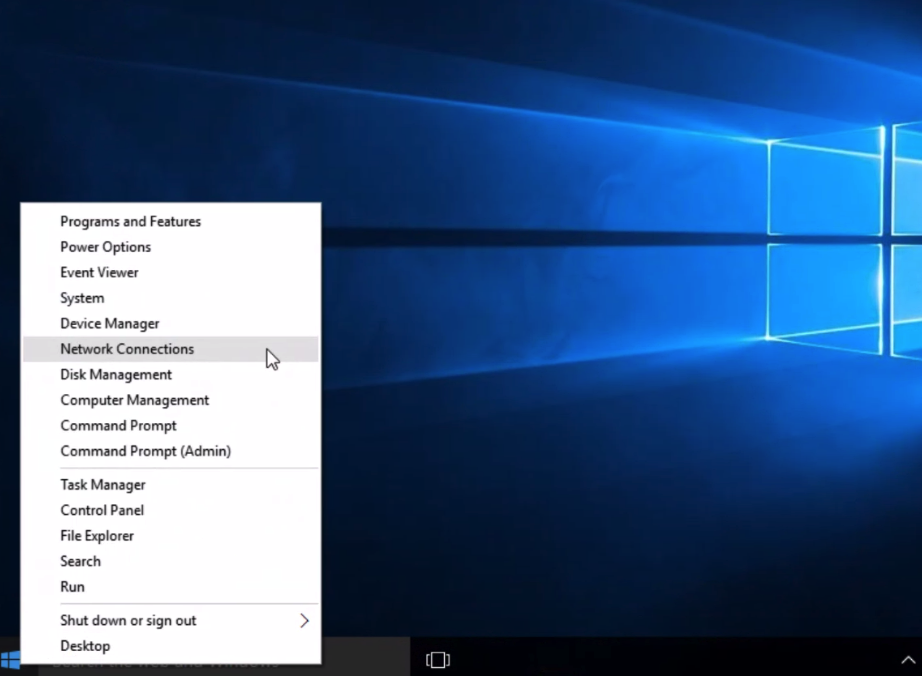
2. On the left-hand side click Ethernet, in Ethernet click Change adapter options.
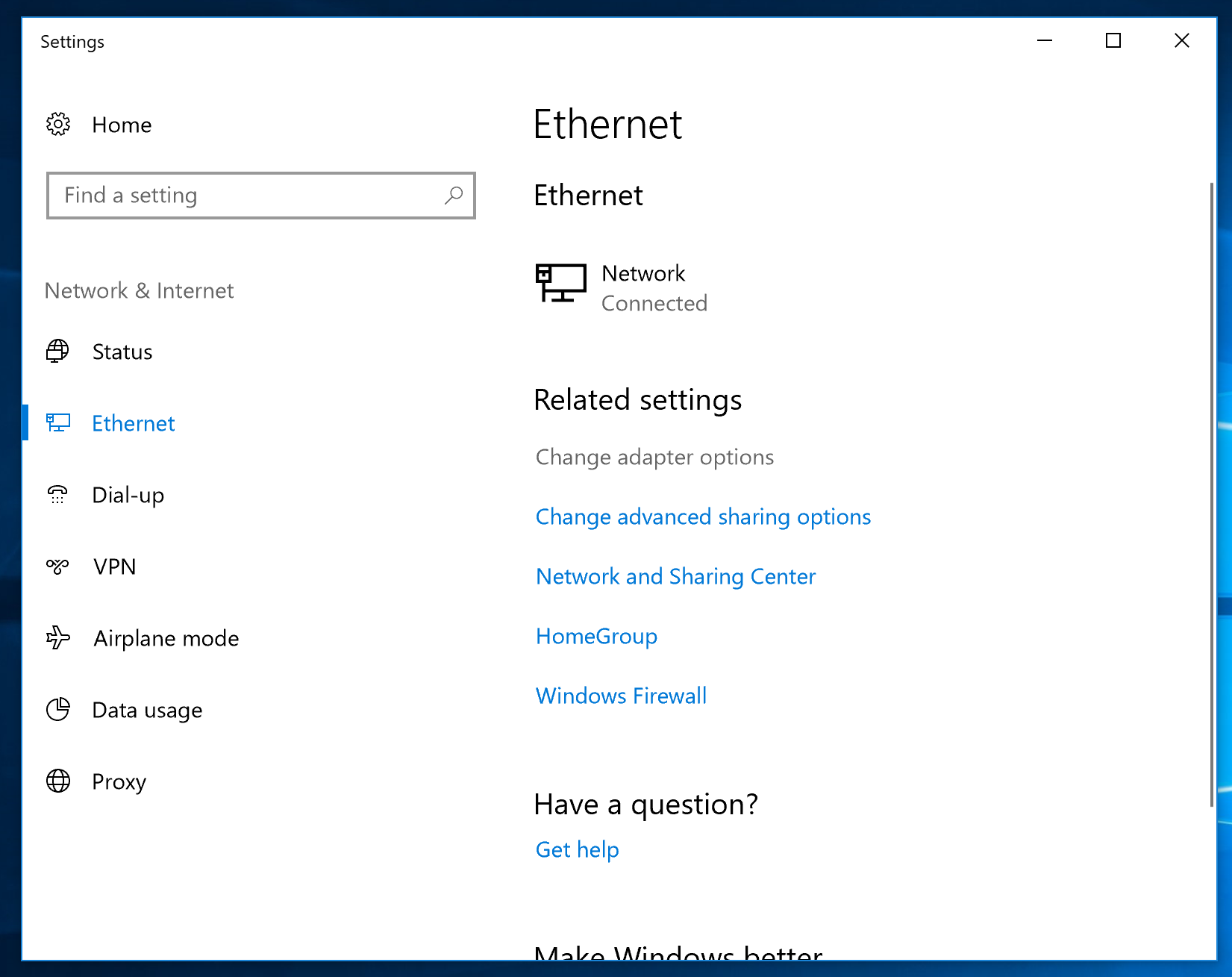
3. Right click the network connection you’re using and select Properties.
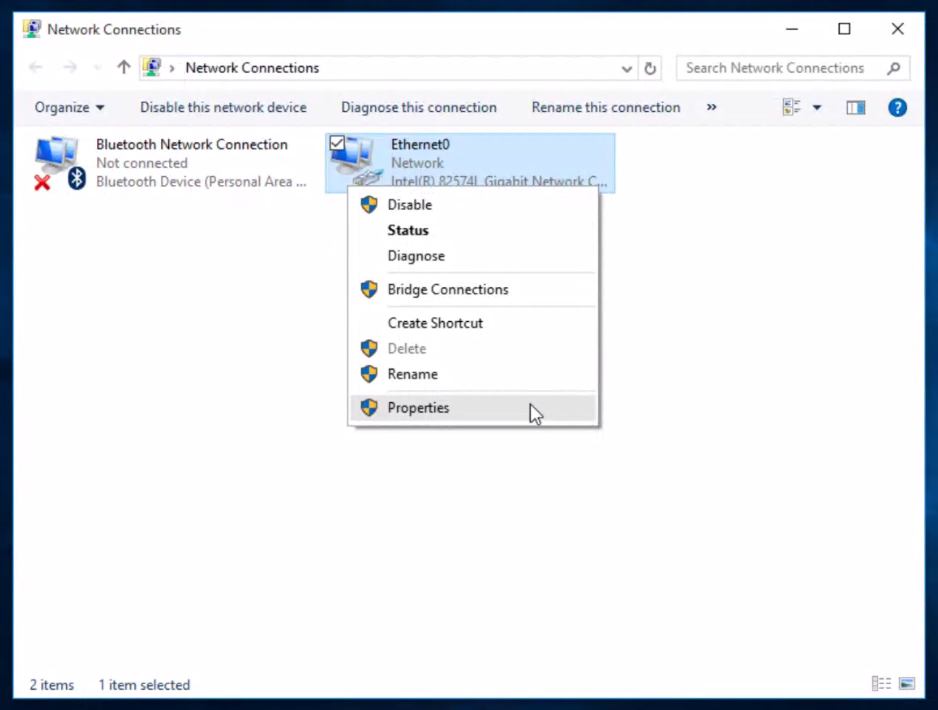
4. Highlight ‘Internet Protocol Version 4 (TCP/IPv4)’ and click Properties.
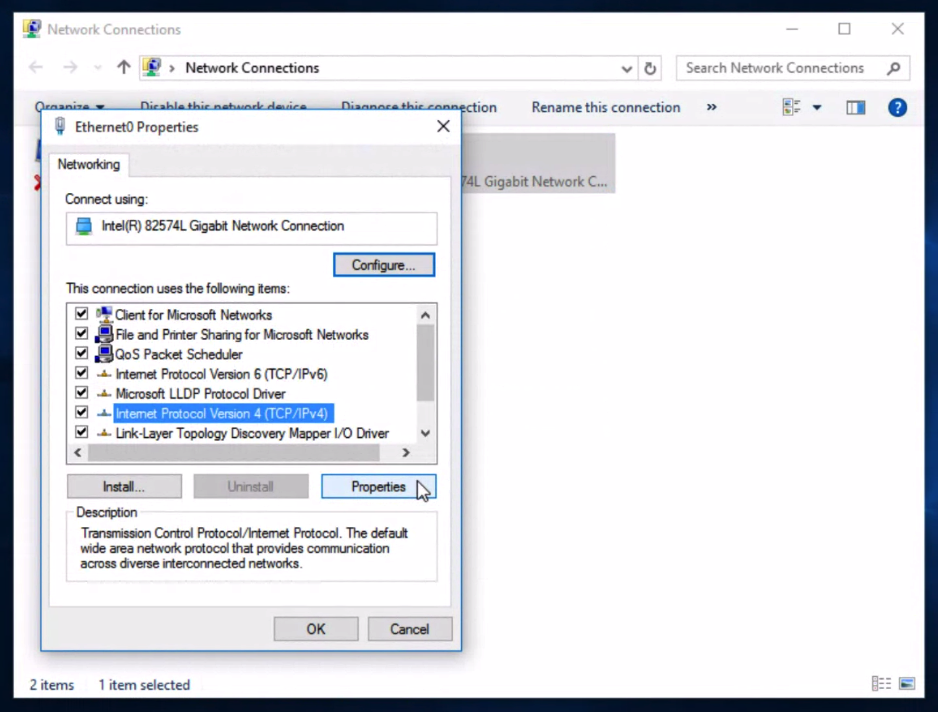
5. Select Use the following DNS server addresses and type Kibosh Open Nameservers in the Preferred DNS server and Alternate DNS server fields.
6. Click OK, then Close, then Close again. Finally, close the Network Connections window.
7. Now test the Internet – go www.info.com, and search for abcd1234 – you should receive the Kibosh Success message.

